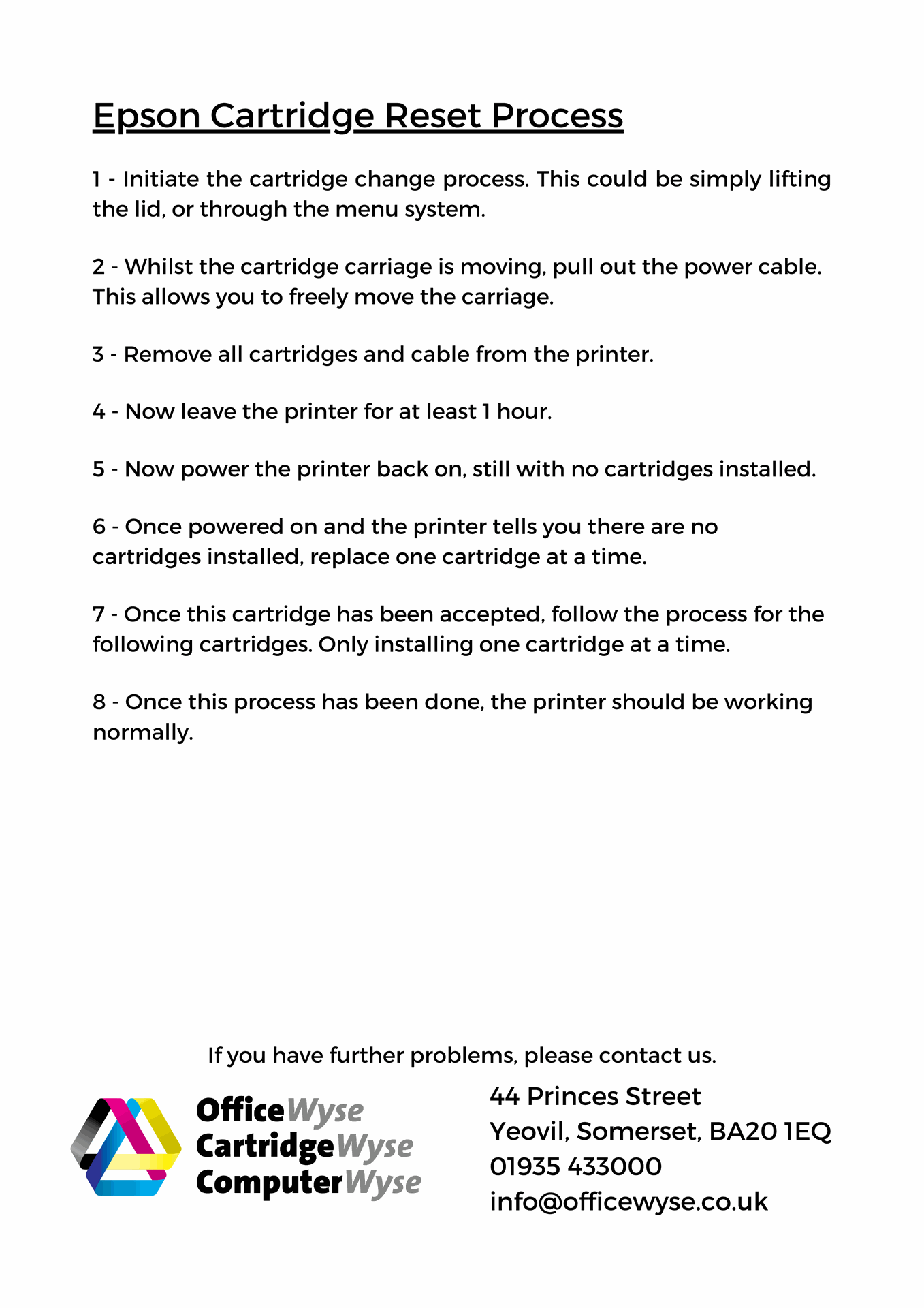Ways We Can Support You
As part of our Award winning Customer Service, we offer support that takes many forms

Pre & Post Sales backup
Don't get stuck. We can discuss your options without any obligation.
We are happy to help.

Telephone Support
A Human to Human approach but just over the phone. Appointment not always necessary

Site Visits
We can arrange to overcome your tech issues and connections with printers in your office or home
Remote Computer support
We can remotely support you via our connection software.
Customer Tips
Customer Tip #1
Reset your Canon printer messages
Step by Step
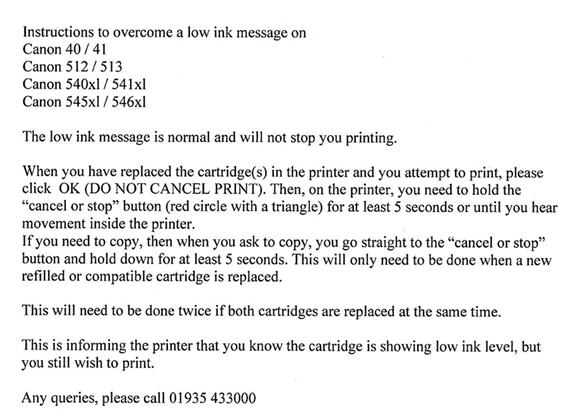
Customer Tip #3
Personalise your Router
Step by Step
To change your router's username and password, you can try these general steps:
- Open a web browser and enter your router's IP address in the address bar as if you were entering a website address from scratch but with no https:// or www.
- The default IP address is often 192.168.0.1 or 192.168.1.1 (Copy & paste one of these. If the 1st one doesn’t work, then try the other)
- Log in to your router using the default username and password, which is often "admin" or "userAdmin". If you don't know the password, you can check the router's bottom or back or side panel.
- Find the Wireless, Wi-Fi, or Network section in the admin panel.
- Locate the Password or Key text box and enter a new password. You'll likely need to re-enter the new password.
- You can personalise your router name and password.
- Click Save or Apply to save the changes.
After changing your router's password, you'll need to reconnect your devices to the Wi-Fi network using the new password.
Customer Tip #4
Reset Your Brother Drum
Step by Step
Reset the Drum Counter
When you replace the drum unit with a new one, you must reset the drum counter by completing the following steps:
- DO NOT reset the drum counter unless you are replacing the drum unit.
- If you reset the drum counter without replacing the drum unit, the machine will not be able to correctly calculate the remaining drum life.
- Make sure the machine is turned on.
- Make sure the machine's cover is closed.
- Press OK and the Up arrow key at the same time.
- Press OK to select Drum.
- Select the toner colour for the drum unit you just replaced, and then press OK.
- Select Reset to reset the drum counter.
Contact us about anything related to our company or services.
We have a good track record for responding quickly.
- OfficeWyse
- 44 Princes Street, Yeovil, Somerset, UK. BA20 1EQ
- +44 (0) 1935 433000
- +44 (0) 7308 686647
- info@officewyse.co.uk